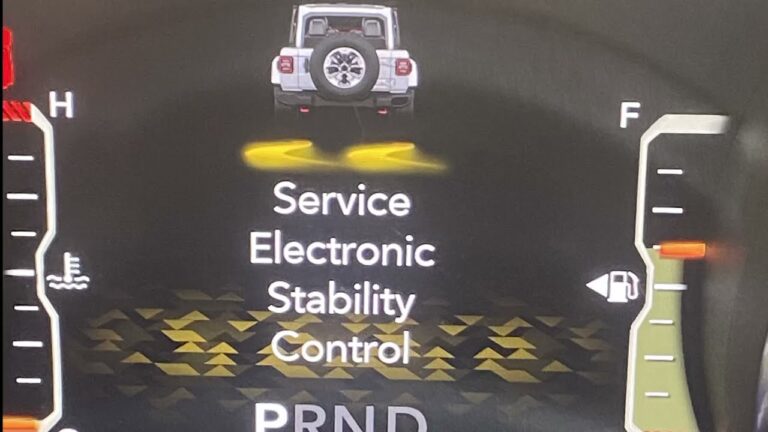Uconnect Bluetooth Not Working: How to Fix
To fix Uconnect Bluetooth not working, try the following steps: Reset your Uconnect system, ensure Bluetooth is enabled on your phone, and verify the PIN and that Uconnect is selected as the Bluetooth device in your phone’s settings. Additionally, make sure your SXM Guardian or Uconnect Access subscription is active and that you have the latest app version downloaded.
If the problem persists, you can perform a hard reset on your phone and Uconnect system and delete the pairing history.
Troubleshooting Uconnect Bluetooth Connection
Having trouble with your Uconnect Bluetooth connection?
Discover effective solutions to fix Uconnect Bluetooth not working issues and get your device connected seamlessly.
From soft reset to troubleshooting Bluetooth pairing issues, learn step-by-step techniques to resolve Uconnect Bluetooth problems in a few simple steps.
Common Issues With Uconnect Bluetooth:
- Bluetooth connection not pairing with devices
- Poor audio quality during phone calls
- Bluetooth connection dropping or disconnecting intermittently
- Inability to make or receive calls through the Uconnect system
Step-By-Step Guide To Troubleshoot Uconnect Bluetooth Connection:
- Check Bluetooth compatibility:
- Ensure that your device is compatible with Uconnect Bluetooth. Refer to the Uconnect manual or check the manufacturer’s website for compatibility information.
- Ensure Bluetooth is enabled:
- Make sure Bluetooth is turned on both on your Uconnect system and your device. Check the settings menu on your device to enable Bluetooth.
- Delete old pairings:
- Remove any previously paired devices from the Uconnect system and your device’s Bluetooth settings. Sometimes, old pairings can cause connection issues.
- Restart your device:
- Restart your phone or device to refresh its Bluetooth settings. This can help resolve any temporary glitches affecting connectivity.
- Restart Uconnect system:
- Turn off your vehicle’s engine and wait for a few minutes. Then, restart the Uconnect system by pressing the power button or following the specific instructions in your vehicle’s manual.
- Clear Uconnect cache:
- If the Bluetooth connection issues persist, try clearing the Uconnect system’s cache. Access the Uconnect settings menu and navigate to the Bluetooth section. Look for an option to clear or reset the Bluetooth cache.
- Update Uconnect firmware:
- Check for any available firmware updates for your Uconnect system. Manufacturers often release updates that can fix bugs and improve Bluetooth connectivity. Follow the instructions provided by the manufacturer to update the firmware.
- Reset network settings on device:
- If none of the previous steps work, you can try resetting the network settings on your device. This will erase saved networks and Bluetooth connections, so make sure to note down any important information before proceeding.
- Contact Uconnect support:
- If you have followed all the troubleshooting steps and are still experiencing Bluetooth issues with Uconnect, it is advisable to reach out to Uconnect support or contact the vehicle manufacturer for further assistance. They might be able to provide specific solutions or arrange a service appointment if needed.
Resetting Uconnect To Fix Bluetooth Issues:
- In some cases, resetting the Uconnect system can help resolve Bluetooth problems. Here is how to do it:
- Press and hold the volume and tuning knobs buttons simultaneously for approximately 10 seconds. This will initiate a soft reset of the Uconnect system.
- Wait for the system to restart and check if the Bluetooth issues have been resolved.
- If the problem persists, consider performing a hard reset or consulting the vehicle’s manual or Uconnect support for further instructions.
Remember, troubleshooting steps may vary depending on the vehicle model and Uconnect version. Always refer to the vehicle’s manual and manufacturer’s guidelines for accurate instructions.
Soft Resetting Uconnect For Bluetooth Fix
If you’re facing Uconnect Bluetooth issues, try soft resetting Uconnect to fix the problem. This process involves pressing and holding the upper right corner of the screen.
Importance Of Soft Resetting Uconnect
Performing a soft reset on your Uconnect system can be a crucial step in fixing Bluetooth connectivity issues.
Here’s why it’s important:
- Resolves software glitches: Sometimes, Uconnect may encounter software glitches that can hinder the Bluetooth connection. By performing a soft reset, you can clear these glitches and restore the system’s functionality.
- Fixes connection errors: Bluetooth connectivity issues are often caused by connection errors between your device and Uconnect. A soft reset helps to establish a fresh connection, resolving any underlying errors and creating a stable Bluetooth link.
- Restarts all modules: Soft resetting Uconnect restarts all the modules within the system, including the Bluetooth module. This ensures that all modules are functioning properly and increases the chances of a successful Bluetooth connection.
Steps To Perform A Soft Reset On Uconnect For Bluetooth Fix
To perform a soft reset on Uconnect and resolve Bluetooth issues, follow these simple steps:
- Start by turning on the ignition of your vehicle and making sure it is parked.
- Locate the Uconnect system on your vehicle’s dashboard.
- Press and hold the upper right corner of the Uconnect screen for about 10 seconds or until the screen goes black.
- Release the button and wait for the Uconnect system to reboot. This process may take a few minutes.
- Once the reboot is complete, navigate to the Bluetooth settings on your device and ensure Bluetooth is enabled.
- On your device, search for available Bluetooth devices and select “Uconnect” from the list.
- Follow any on-screen prompts to complete the pairing process.
- Test the Bluetooth connection by playing music or making a phone call.
Final Thoughts On Soft Resetting Uconnect
Performing a soft reset on Uconnect can often resolve Bluetooth issues and restore seamless connectivity.
Here are a few key takeaways:
- Soft resetting Uconnect helps to clear software glitches and connection errors that may be causing Bluetooth problems.
- It restarts all the modules within the Uconnect system, including the Bluetooth module, ensuring optimal performance.
- Following the steps mentioned above can help you successfully perform a soft reset on Uconnect and fix Bluetooth connectivity issues.
By following these steps, you can effectively troubleshoot and resolve Bluetooth problems with your Uconnect system. Remember, if the issue persists, you may need to consult the vehicle’s manual or reach out to the manufacturer’s support for further assistance.
Ensuring Proper Phone Connectivity
Having issues with your Uconnect Bluetooth? Learn how to fix it with these helpful tips for ensuring proper phone connectivity.
Follow these step-by-step instructions and troubleshoot any pairing issues to get your Uconnect Bluetooth working smoothly again.
Find out more at (insert website here).
Instructions To Connect And Reconnect Your Phone To Uconnect:
To ensure proper phone connectivity with Uconnect, follow these steps:
- Make sure your vehicle is parked and the ignition is in the ACC or ON position.
- Enable Bluetooth on your phone by tapping the toggle switch at the top of the Bluetooth settings menu.
- Open the Bluetooth menu on your phone and scan for nearby devices.
- Tap on “UConnect” in the list of available Bluetooth devices.
- Wait for the pairing process to complete.
Enabling Bluetooth On Your Phone:
To enable Bluetooth on your phone and establish a connection with Uconnect, please do the following:
- Go to your phone’s settings and locate the Bluetooth option.
- Toggle the Bluetooth switch to turn it on.
- Wait for your phone to scan for nearby Bluetooth devices.
- Once Uconnect appears in the list of available devices, tap on it to initiate the pairing process.
Verifying The Pin For Bluetooth Pairing:
Before connecting your phone to Uconnect, make sure to verify the PIN for Bluetooth pairing by following these steps:
- On your phone, enter the PIN displayed on the Uconnect system’s screen.
- If the PIN matches, tap “Pair” to establish the Bluetooth connection.
- In case the PIN does not match, ensure that both devices are in pairing mode and try entering the PIN again.
Troubleshooting Common Bluetooth Pairing Issues:
If you encounter any issues while pairing your phone with Uconnect, consider the following troubleshooting steps:
- Ensure that Uconnect is in pairing mode and ready to accept Bluetooth connections.
- Restart your phone and try connecting again.
- Make sure there are no other active Bluetooth connections on your phone that may interfere with the pairing process.
- Check if Uconnect’s firmware is up to date and update it if necessary.
- Reset the Uconnect system by performing a soft reset or following the manufacturer’s instructions.
- If the problem persists, consult the vehicle’s user manual or contact customer support for further assistance.
Remember, establishing a successful Bluetooth connection between your phone and Uconnect is crucial for seamless hands-free communication and audio streaming.
By following these instructions and troubleshooting tips, you should be able to fix any issues with your Uconnect Bluetooth connectivity.

Credit: atechsavvy.com
FAQs For Uconnect Bluetooth Not Working
How Do I Get My Uconnect Bluetooth To Work?
To get your Uconnect Bluetooth to work, follow these steps: 1. Go to the Bluetooth settings menu on your phone and turn on Bluetooth. 2. Look for “UConnect” in the list of available Bluetooth devices. 3. Select “UConnect” to connect your phone and Uconnect system. 4. Your phone will scan for nearby Bluetooth devices and display a list for you to choose from. 5. Once connected, you should be able to use your Uconnect Bluetooth system.
Why Isn’t My Uconnect Working?
Experiencing issues with your Uconnect, there are a few possible reasons why it may not be working. First, check if your subscription has expired and make sure you have the latest app version downloaded. Also, ensure that Bluetooth is turned on and that both your phone and Uconnect are in discoverable mode.
If the problem persists, try performing a hard reset on your phone and deleting the pairing history.
Why Is My Bluetooth Suddenly Not Working In My Car?
If your Bluetooth suddenly stops working in your car, first check if the Bluetooth feature is accidentally turned off on both your phone and audio system. Ensure both devices are in discoverable mode. If the problem persists, try performing a hard reset on your phone and delete the pairing history in your phone’s Bluetooth settings and the Uconnect system.
Why Is My iPhone Not Connecting To Uconnect?
If your iPhone is not connecting to UConnect, try performing a hard reset on your phone and deleting the pairing history in both your phone and UConnect system. Make sure to select “UConnect” as the Bluetooth device on your phone.
Conclusion
To fix Uconnect Bluetooth not working, there are several solutions you can try. One option is to perform a soft reset by pressing and holding the upper right corner of the screen.
Another option is to do a hard reset by removing the battery and deleting the pairing history in your phone and Uconnect system.
Additionally, make sure your SXM Guardian or Uconnect Access subscription is active and that you have the latest app version downloaded on your phone.
Check the settings on both your phone and audio system to ensure the Bluetooth feature is turned on and in discoverable mode.
You can also try updating your Uconnect system or replacing the hard drive if necessary.
These troubleshooting steps should help you resolve the issue and get your Uconnect Bluetooth working again.